Chrome
1. Check the permissions of your web browser. Click the information symbol or the lock symbol in the address bar on top of your web browser. Make sure that you've allowed access to the camera and microphone.
2. If you have multiple cameras or microphones, click the camera icon to switch to a different device if required.
More information: https://support.google.com/chrome/answer/2693767?co=GENIE.Platform%3DDesktop&hl=en
Firefox
1. Check the permissions of your web browser. Click the video symbol or the page symbol in the address bar on top of your web browser. Make sure that you've allowed access to the camera and microphone.
More information: https://support.mozilla.org/en-US/kb/how-manage-your-camera-and-microphone-permissions
Safari
1. Click the Safari menu in the top left corner of your screen.
2. Click Preferences.
3. Go to the Websites tab.
4. Select Camera and Microphone in the left sidebar.
5. Find the right line in the list of open websites.
6. Select "Allow" to allow access to the camera or microphone for this website, or "Ask" if you want to be prompted every time. If you select "Deny" your camera and microphone will not work at all.
More information: https://www.imore.com/how-customize-website-options-safari-mac-macos-high-sierra#mic
Opera
1. Open Settings, or Preferences if you're on a Mac.
2. Click Websites in the sidebar.
3. Click the Manage Exceptions button to manage website-specific preferences.
If you have multiple cameras or microphones, use the dropdown menu to select the default devices that Opera should use.
More information camera: https://help.opera.com/en/opera36/set-web-preferences/#manageCamera
More information on the microphone: https://help.opera.com/en/opera36/set-web-preferences/#manageMic
Edge
1. Check the permissions of your web browser. Click the information symbol or the lock symbol in the address bar on top of your web browser. Make sure that you've allowed access to the camera and microphone.
More information on browser permissions: https://support.microsoft.com/en-us/windows/windows-camera-microphone-and-privacy-a83257bc-e990-d54a-d212-b5e41beba857
More information on Operating System permissions: https://browserhow.com/how-to-disable-camera-and-microphone-access-in-edge-computer/